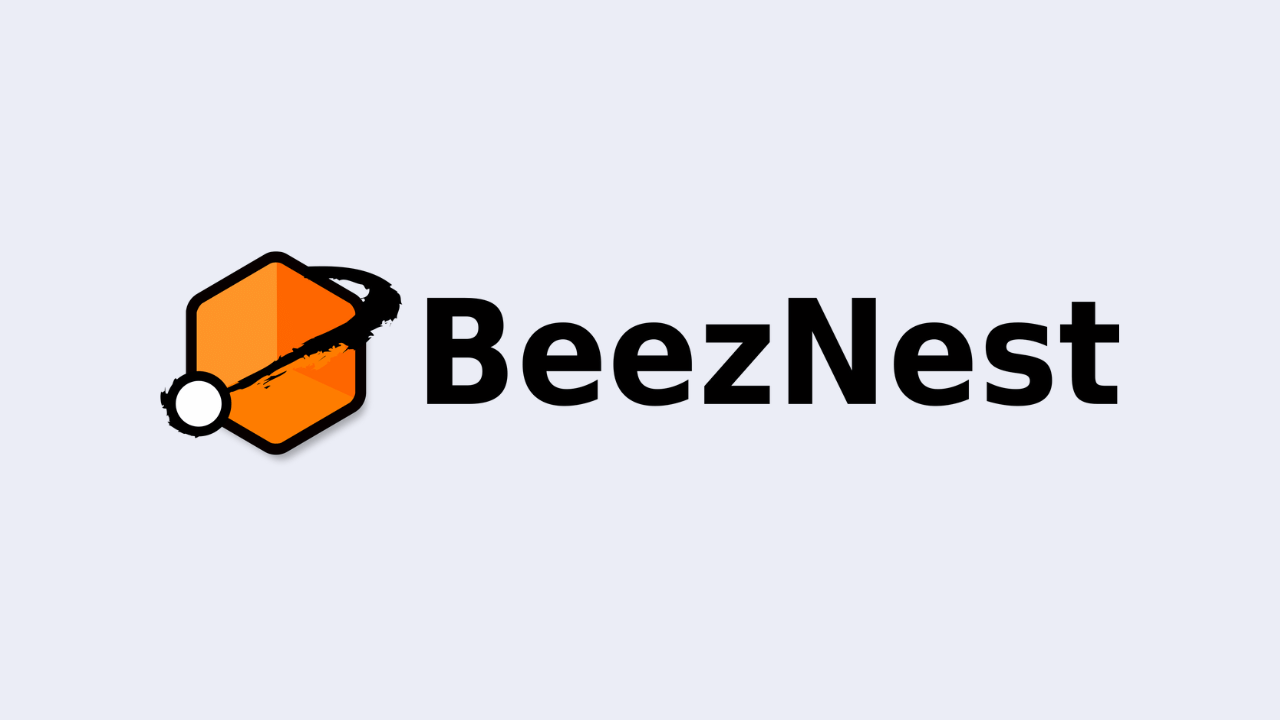Discover 3 simple and quick methods to set up an FAQ section with Chamilo LMS and enhance support for your learners!
Chamilo LMS stands out for its ability to meet various needs, even when they are not initially addressed by a dedicated tool within the platform. When a requirement arises within the user community, it must first be demonstrated as relevant and subsequently validated for integration into a future Chamilo update.
This integration can take the form of either a new built-in tool or a plugin certified by the Chamilo Association, ensuring compliance with essential security standards before being made available to users, along with the association's commitment to maintaining it over time.
Chamilo 2 or later versions will include a dedicated FAQ management tool. In the meantime, here’s how you can easily address this need with the current version of Chamilo.
Accessing an FAQ (Frequently Asked Questions) section on a distance learning portal is more than just a convenience for learners.
In reality, it significantly enhances their learning experience in several ways:
- Quick responses and time optimization: A well-designed FAQ provides instant answers to common learner questions, enabling them to resolve issues swiftly and continue their learning without interruptions.
- Enhanced autonomy: By offering easy access to a knowledge base, learners can independently find answers to their questions, boosting their confidence and sense of control over their learning process.
- Reduced support time: Addressing frequently asked questions via the FAQ reduces the workload of technical support teams, allowing them to focus on more complex or individual queries.
- Improved satisfaction: Learners value the availability of a resource that meets their immediate needs, contributing to a more positive overall experience.
Here are 3 simple methods to make an FAQ section available to your learners on your training portal.
1. Global FAQ integrated into the main menu
This FAQ section will appear in the menu of your Chamilo portal as a dedicated support page for learners, managed solely by the platform administrator.
Steps:
- Go to the Administration Panel – "Platform" section.
- Click on Configure Homepage.
- In the Portal News section, click on Insert a Page/Link.
- Fill in the fields with the link name (e.g., FAQ) and select Add to Menu.
- Add your content and save.
A new “FAQ” section will now appear in the main menu of your Chamilo portal. This section is editable only by profiles with administrative privileges.
Note: This section is publicly accessible (no login required to view it).
2. Course-Specific FAQ as a dedicated informational tool
This method allows you to activate a dedicated FAQ tool for a specific course.
Steps:
- Choose the course requiring a dedicated FAQ tool.
- Identify an unused course tool to repurpose as an FAQ and make it available to learners as a dedicated tool.
- Create a blank document in the Documents tool, then copy the URL of this document.
- Return to the course tools, click on the wrench icon, and select a tool (e.g., “Notes”) to rename as “FAQ.”
- Paste the link to the previously created FAQ document, select Open in a new window, and refresh the page.
- Ensure the tool is visible to learners by activating the eye icon and switch to learner view to verify.
With this method, teachers can directly edit the FAQ document via the Documents tool.
Note: The document is visible only to users enrolled in the course.

3. Course Tool FAQ as a dedicated help section
This method activates a textual help/assistance section, accessible via a partially hidden icon at the top right within any course tool.
Steps:
- Enter any course tool.
- Hover over the visible part of the life-preserver icon in the top-right corner and click.
- A popup window will allow you to access the FAQ module. Select Access Frequently Asked Questions (FAQ), complete the information, and save.
This help section can be edited by the teacher but remains uniform across the platform and tools.
Warning - The FAQ file, located in the /home/ directory of your portal, is not writable. Your text will not be saved until the file permissions are changed.
Note: This solution is not highly advanced. For multilingual portals, the same FAQ section is displayed for all users, so sufficient language coverage is essential. Additionally, it relies on an outdated Chamilo feature, resulting in a popup window with some untranslated terms, requiring further refinement.


Comparison Table of FAQ Solutions
| Feature | FAQ in Menu | FAQ as Tool | FAQ as Help |
|---|---|---|---|
| Teacher Editing | No | Yes | No |
| Public Visibility | Yes* | No | Yes |
| Platform-Wide Visibility | Yes | No | Yes |
| Multilingual Support | Yes | Yes | No |
| History | No | No | No |
| WYSIWYG Editor | Yes | Yes | Yes |
*Visibility can be modified using a separate file.
Chamilo LMS: A Tailored Solution for Diverse Professional Needs
Chamilo LMS excels with its extensive range of native features. When specific needs are not met, the platform offers diverse configurations to address the educational practices of various professional structures. Chamilo’s open-source nature makes it an invaluable asset for businesses and training centers seeking to differentiate themselves and add genuine value to their audience.
As the main editor and service provider, BeezNest brings significant expertise in implementing Chamilo. With years of experience since the project's inception, the BeezNest team specializes in adapting Chamilo to innovative and demanding projects, both technically and pedagogically. This combination of expertise and experience ensures exceptional quality in customizing and deploying Chamilo, offering a reliable and high-performing solution to meet diverse education and training needs.