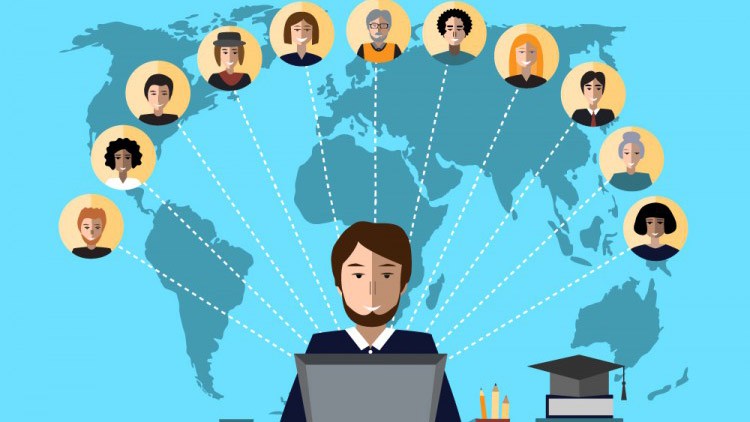This article was first written in March 2005 for the BeezNest technical
website (http://glasnost.beeznest.org/articles/218).
This is a short tutorial on how to fully install PostgreSQL (with ready-to-use user accounts and test table) on a simple Debian installation.
When not specified otherwise by the command line prefix or by a full statement, you are supposed to have root permissions.
The packages
To install the PostgreSQL base system as well as a textual client, you need to issue the following command
apt-get install postgresql postgresql-client
This will install a lot of package dependencies as well, which should amount to around 11MB. The version of PostgreSQL installed should be 7.4 on a common Debian Sarge system. Keep the documentation nearby in case you need any info:
http://www.postgresql.org/docs/7.4/
A few questions will be asked by the configuration script. Most of them can be simply agreed, but you might want to read them to know what configuration PostgreSQL will use.
Data directory All database data will be kept in /var/lib/postgres/data by default.
Data removal policy Also by default, a PostgreSQL system removal won't remove the data (database contents).
Locale The locale should be configured to accept the character encoding you are going to use with your database system. Choose something that suits you. The list of available locales comes from the system. If you need more locales, you need to install them on the system first [1]
Date Choose European or US as your preferred date format.
The install continues with several default parameters, and then creates /etc/postgresql/postgresql.conf, which will hold your configuration settings.
Users
The only (default) way to log into your newly created database system is to log as root, then to log as user postgres, by issuing
su
su postgres
psql template1
template1=# q
exit
However, you would probably like to be able to login as your unix user, or any other user you choose. There are several ways to set up these accesses, so let's decompose
Alowing local users to login is done by editing the /etc/postgresql/pg_hba.conf file (a complete - but too cloudy - documentation is available
here). There, you have to retrieve a series of lines like the following ones
local all postgres ident sameuser
#
# All other connections by UNIX sockets
local all all ident sameuser
#
# All IPv4 connections from localhost
host all all 127.0.0.1 255.255.255.255 md5
# All IPv6 localhost connections
host all all ::1 ffff:ffff:ffff:ffff:ffff:ffff:ffff:ffff ident sameuser
host all all ::ffff:127.0.0.1/128 ident sameuser
#
# reject all other connection attempts
host all all 0.0.0.0 0.0.0.0 reject
This file has limited accesses but we will come back here later.Now what we have told PostgreSQL is that all users on the local machine should be able to access all databases, using their UNIX login and passwords. These changes must be operated, so you must restart PostgreSQL
/etc/init.d/postgresql restart
Now the problem is that you have authorized users to log into the database, but they will only be able to log in if they also exist in the database. So you need to create accounts with their usernames. This is done by issuing the
createuser command as user
postgres
su postgres
createuser firstuser
exit
The
createuser command will ask you if the user should be able to create databases or create new users. Answer truly.
Now you have a new user in the database, and you should be able to connect as this user (let's call him
firstuser) like this:
su - firstuser
firstuser@localhost:~$ psql -W template1
template1=# q
exit
The -W parameter is to ask for a password prompt. You should enter your system password when asked.
So that's it, we got the first part of this installation running. Now let's prepare this for the web…
If some of your web scripts are going to need a connection to the database, you will need to grant them some access via a new user, reserved for this web usage.
Let's first create this new user (as user
postgres). Let's call him
webuser
.
su postgres
createuser webuser
exit
Now you want to give him access to one or several databases (let's say you will let him access the databases which name is
web). To do this, you need to edit once more the pg_hba.conf file. Retrieve the first line below and write the second one just beneath the first.
host all all 127.0.0.1 255.255.255.255 md5
host web webuser 127.0.0.1 255.255.255.255 md5
Would you like to give this user access from any computer on the sub-network 192.168.0.xxx, you would have to add the following line
host web webuser 192.168.0.1 255.255.255.0 md5
You have to grant him access to the host as it will probably use the TCP/IP protocol to get a connection to the database, and that's what
host is for. But as you have given him an
md5 authentication type, you need to give him a password as well. In order to do this, you need to connect to the database and issue a special command, all as
postgres
user:
su postgres
postgres@localhost:~$ psql template1
template1=# alter user webuser password 'some_password';
ALTER USER
template1=# q
exit
Now the user should have a nice 'some_password' password that you can use after restarting PostgreSQL to make it remember your changes to pg_hba.conf.
/etc/init.d/postgresql restart
And you should be able to create his own database if you gave him the permission...
createdb -h localhost -U webuser -W web
And connect to this newly-created database using
psql -h localhost -U webuser -W web
As you might have noticed, we use -h localhost here. This is to force the PostgreSQL client to use TCP/IP instead of UNIX sockets. If you don't want is, you need to add a new line into the "local" category of pg_hba.conf for the user
webuser to connect via sockets.The line would be something like
local web webuser md5
SQL playground
The first important command you might want to know is
psql -h localhost -U webuser -W -l
This will give you a list of available databases.
Now connect to the PostgreSQL database using the psql client, and let's create a small table, just after a few tests...
web=> SELECT version();
web=> SELECT current_date;
web=> SELECT 2+2;
web=> h
web=> d
web=> dt
web=> CREATE TABLE weather(
web=> city varchar(80),
web=> temp_lo int, -- low temperature
web=> temp_hi int, -- high temperature
web=> prcp real, -- precipitation
web=> date date
web=> );
web=> INSERT INTO weather (city, temp_lo, temp_hi, prcp, date)
web=> VALUES ('San Francisco', 43, 57, 0.0, '1994-11-29');
web=> INSERT INTO weather (date, city, temp_hi, temp_lo)
web=> VALUES ('1994-11-29', 'Hayward', 54, 37);
web=> SELECT city, temp_lo as 'Lowest Temperature', temp_hi as 'Highest Temperature' FROM weather;
web=> SELECT city FROM weather WHERE temp_lo < 40;
web=> SELECT max(temp_lo) FROM weather;
web=> UPDATE weather SET temp_lo = 41 WHERE city = 'Hayward';
web=> SELECT * FROM weather;
web=> DELETE FROM weather WHERE prcp IS NULL;
web=> SELECT * FROM weather;
web=> q
Now you've had a nice overview of several SQL statements and how to use them in PostgreSQL.
Later, you might want to create a table with a numerical sequence as an index.
This link will help you get through this step which I find counter-intuitive and user-unfriendly at will. You might as well know of a shortcut... If you want to create a default auto-incremental key that will be used by your table, you need to define (for every table) a SEQUENCE. This id done, for the
weather table above, like this (with the help of user comments
here
):
web=> CREATE SEQUENCE my_table_pk_sequence;
web=> CREATE TABLE weather(
web=> id int not null default nextval('my_table_pk_sequence') PRIMARY KEY,
web=> city varchar(80),
web=> temp_lo int, -- low temperature
web=> temp_hi int, -- high temperature
web=> prcp real, -- precipitation
web=> date date
web=> );
And then insert elements as before, ignoring the
id field
web=> INSERT INTO weather (date, city, temp_hi, temp_lo)
web=> VALUES ('1994-11-29', 'Hayward', 54, 37);
web=> SELECT * FROM weather;
This should have inserted an auto-incremented
id.But you want more... You want ODBC support. Woaw! Cool!
ODBC Support
Let's, once more enjoy the freedom and ease of use of Debian. After a little apt-cache search postgres odbc...
apt-get install odbc-postgresql
This should need about 1 MB on your system's hard drive.
Well… actually… this should be enough to form a DSN name in order to connect to your table. More information on the topic is on https://www.postgresql.org/docs/7.2/static/odbc-install.html (link edited on 2016-06-06 as gborg.postgresql.org does not exist anymore).
Using the parameters we used here above, you should be able to connect with something like:
Server=localhost{ or the IP address of your PostgreSQL server};Database=web;Uid=webuser;Pwd=some_password"
Note that we use MD5 encryption, so you might need to specify that somewhere (and encrypt your password before you put it in the connection string).
Yannick Warnier - ywarnier [at] beeznest [dot] net
[1
] To install locales on your system, use the "dpkg-reconfigure locales" command and then reconfigure PostgreSQL using "dpkg-reconfigure postgres" to reselect the default encoding