I searched for this a long time just to find it was very easy to do, so I hope this helps you too.
The objective of this short guide is to explain how to build a view in Drupal 7 that will let you search for part of a title of a specific content. Let's say your site is about music and you have a content type called "Song", which has an artist and a title. Now let's say you want to search on the title and let the user select a search term.
It's very easy to get distracted by the "Contextual filters" option. If you wonder what this is, I recommend you have a look at this excellent video tutorial on Drupal 7 views by Johan Falk. There is also a long series of Drupal views tutorials linked to that one.
Now if you want to do what we suggested, there are only a few short things to do:



 Click "Add and configure filter criteria".
Click "Add and configure filter criteria".
 Update all the settings (starting by the "Expose criteria" checkbox) so you get something similar to this:
Update all the settings (starting by the "Expose criteria" checkbox) so you get something similar to this:
 You want to pay attention to the filter type, which should say "Contains", so that any *part of* a title will give you the song with that title. To save, click "Apply (all displays)".
You want to pay attention to the filter type, which should say "Contains", so that any *part of* a title will give you the song with that title. To save, click "Apply (all displays)".


News, tutorials, and tips
E-Learning & Chamilo LMS blog
Related Blogs
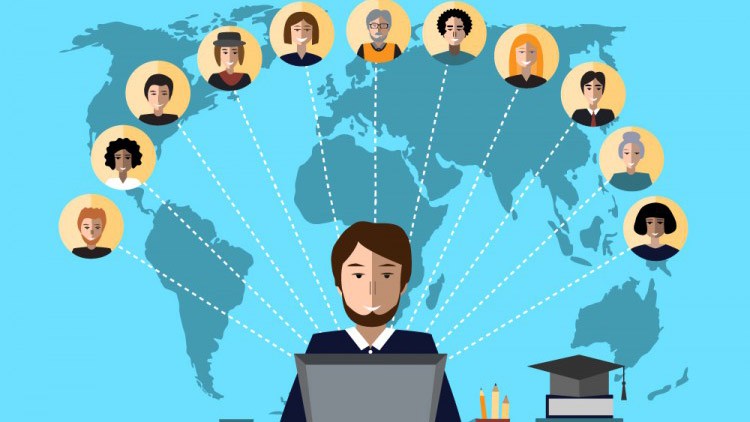
Best practices
Thu, 22/11/2018 - 16:30Using Chamilo for MOOCs
Although the hype around MOOCs has faded a bit already, these Massively Open Online Cou…
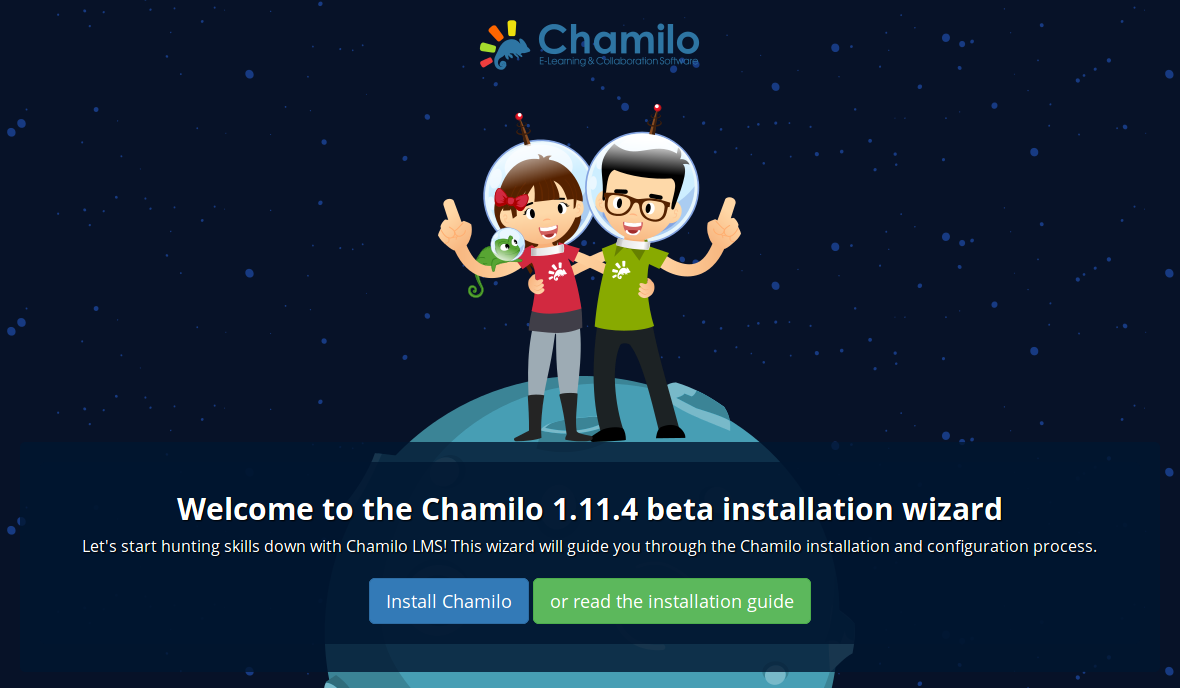
Best practices
Thu, 25/05/2017 - 21:03Installation guide for Chamilo 1.11.4 on Digital…
This guide will take you through the process of installing the Chamilo e-learning portal,…

Best practices
Tue, 25/04/2017 - 18:41Assignments in LMS: How to cope with disk space…
In this article, we'll talk about managing an LMS when all institutional assignments ha…
Footer Contact
© 2022 BeezNest | All rights reserved
BeezNest | Chamilo LMS e-learning platform developer

Comments
thank you very much for this tutorial :)
THANK YOU!!!
After some 2 hours wrecking my brain on D7 Views, your tutorial helped 100%.
Peace brother, luck and good fortune to you.
Good karma.
This is awesome! Is there a way to display this as a block, and the once you click apply it goes to a results page?
Thank You...
How would you get a search term, aka arg(2), be the keyword for Content: Title contains?
Thanks a bunch, helped me!
(i forgot to choose 'contains' instead of 'is equal to'