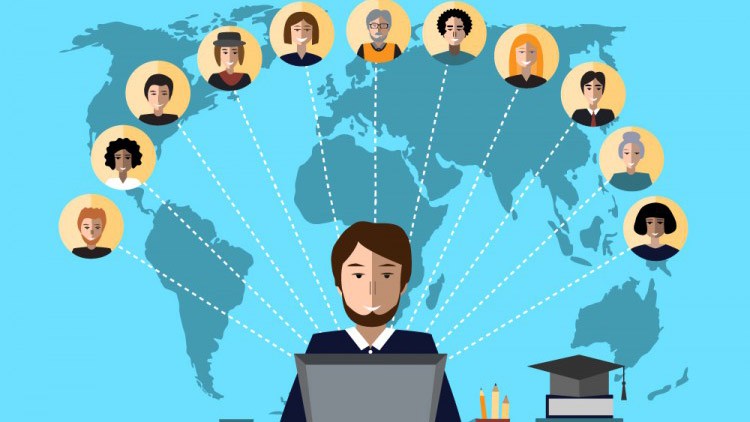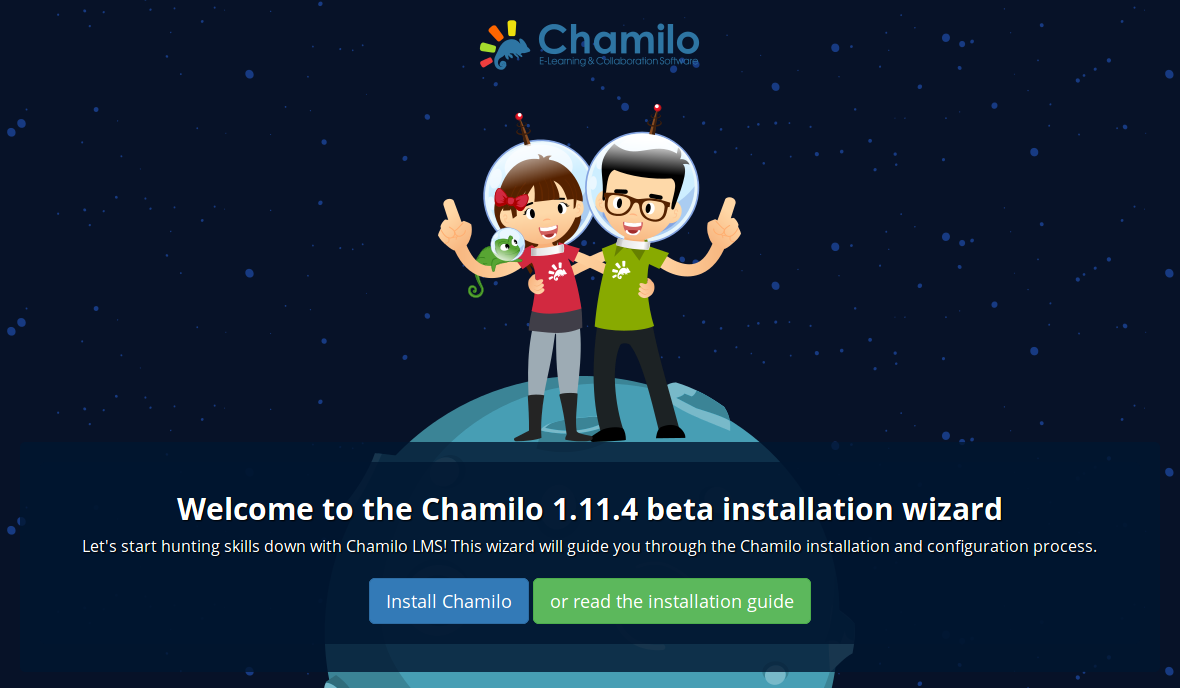Redmine is a project management system and a support ticket management system. See other articles on this blog and my video on YouTube about a previous version of Redmine for more info.
At some point (and this only happened to us after years of use and more than 10.000 tickets/issues registered), you might want to change the name of a project. The issue is Redmine assigns a fixed subdirectory to each project, so when you want to change its name, you'll be able to change its *title* but not thas fixed subdirectory.
The right way to do so is thus to either copy or move the project.
Copying the project is a "good enough" way to do so but it will copy each issue, and each issue has a unique ID which appears in the URL. So if you don't want your issues URLs to change, you'll have to find another way. Issues IDs changing can be an issue if the project is still active and a lot of e-mails have been sent with direct links to the issues. Changing the IDs and then dropping the original issues will inevitably kill the links that were used in previous e-mails, making it much more difficult to find a specific issue. So we don't want that.
The other possibility is to create another project and then move everything from the current project to the new one, and then archive the old projet. That is also an issue, because not all resources in your project can be moved. For example, wiki pages cannot be moved. You would have to copy them manually one by one. If you have dozens of wiki pages, this is going to take a while.
So the solution we found is a mix of both:
- Go to Administration -> Projects
- copy the project (to the new project name you want) *ignoring* the issues (there's an option to select the elements you want to copy)
- go back to the old project and select all the issues in the issues list
- click right on the selected issues and select "Modify"
- change the project to the new one (might take a long time but you will get there in the end)
- go to "Administration" -> Projects
- click "Archive" for the old project
- you're done!